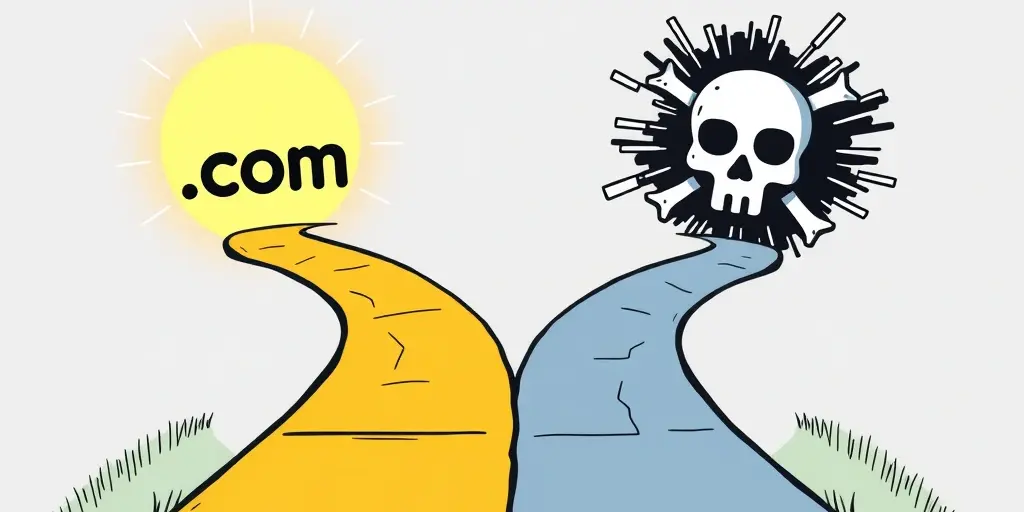Hey there! So, you’re diving into the world of expired domains? Awesome! It’s a fascinating space with some incredible opportunities. Think about it: grabbing a domain that already has some history, authority, backlinks, maybe even a trickle of traffic… it’s like finding a hidden treasure map where ‘X’ marks the spot for online potential.
Whether you plan to flip it for profit, build a new authority site on its established foundation, or cleverly redirect its ‘link juice’ to boost your existing project, expired domains offer a shortcut that new domains just can’t match.
But hold on a second. Before you rush off and start bidding, there’s a crucial reality check. Not every expired domain is gold. Some are more like buried landmines – domains riddled with spam, tainted by Google penalties, or associated with niches so toxic they glow in the dark.
Buying one of these without checking first? That’s a fast track to wasted money, time, and potentially harming your other online assets.
This is where due diligence becomes your superpower. Think of yourself as a digital archaeologist or a savvy detective. Investing a little time upfront to investigate a domain’s past is non-negotiable. It’s the only way to separate the high-potential gems from the costly duds. This digging helps you understand what you’re really buying and whether it aligns with your goals.
So, how do you actually do this detective work? Don’t worry, it’s not as daunting as it sounds. In this post, we’ll walk you through the essential steps and tools to check an expired domain’s history, focusing on the basics you absolutely need to know. We’ll cover:
- Time Traveling with the Wayback Machine (Archive.org)
- Analyzing Backlinks & SEO Metrics (using tools like KeySearch, Ahrefs, etc.)
- Checking Google’s Index and the Domain’s Reputation
- Briefly touching on Domain Age & Ownership
Ready to learn how to evaluate expired domains like a pro? Let’s get digging!
Step 1: Fire Up the DeLorean – Time Travel with the Wayback Machine
First stop: the Internet Archive’s Wayback Machine. This incredible non-profit project has been crawling and storing snapshots of websites for decades. It’s essentially a digital time capsule for the web, and it’s your primary tool for visually inspecting what a domain used to be.
How to Use It:
- Head over to web.archive.org.
- In the search bar at the top, type or paste the expired domain name you’re investigating.
- Hit “Browse History” or press Enter.
You’ll (hopefully) be presented with a calendar view. The years are across the top, and the days with blue or green circles indicate that a snapshot of the site was saved on that date. The bigger the circle, the more snapshots were taken that day.
What to Look For (Your Detective Checklist):
- Content & Niche Consistency: Click through snapshots from different years and months.
- What was the website actually about?
- Was the topic consistent over time? A site about knitting that suddenly becomes a casino directory is a massive red flag.
- Does the past niche align, even loosely, with your intended use? Rebuilding a dog training site on a domain that used to sell car parts is going to be an uphill battle for relevance.
- Design & Legitimacy: Did it look like a real, functioning website? Or was it just a collection of ads, thin content, or a basic template that screams “spam blog”? Look for signs of a genuine effort – unique logos, clear navigation, real articles or product pages.
- Language: Was the site consistently in the language you expect? A sudden switch to Chinese, Russian, Japanese, or any other language (often accompanied by spammy content) is a classic sign the site was hacked and used for spam before it expired.
- Obvious Spam: Keep an eye out for tell-tale signs of a spammy past:
- Pages filled with links selling pills (Viagra, Cialis), gambling/casino offers, payday loans, adult content.
- Auto-generated or nonsensical content (often called “spun” content).
- Pages that look like part of a Private Blog Network (PBN) – often generic themes, short unrelated posts stuffed with exact match anchor text links.
- “Parked Domain” Pages: Did the domain sit showing a “Domain for Sale” or “Parked” page for long stretches? While not necessarily a deal-breaker, it means the site wasn’t actively contributing content or value during that time.
- Gaps in History: Are there significant periods (years) where the Wayback Machine has no snapshots? This could mean several things: the site was down, it was blocking crawlers (sometimes legitimate, sometimes suspicious), or the Archive just didn’t crawl it. Investigate further if you see large, unexplained gaps.
The Wayback Machine gives you the visual story. It helps you understand the purpose and nature of the site during its active life. Spend quality time clicking through different snapshots – don’t just glance at the most recent one!
Step 2: Following the Clues – Analyzing Backlinks & SEO Metrics
Okay, you’ve seen what the site looked like. Now, let’s investigate its reputation and authority in the eyes of search engines, primarily through its backlink profile.
Backlinks (links from other websites pointing to the domain) are often the main reason people buy expired domains. They pass authority (“link juice”) and can significantly boost SEO.
But just like in real life, you are judged by the company you keep. Links from high-quality, relevant websites are gold. Links from spammy, irrelevant, or penalized sites are toxic waste.
Choosing Your SEO Toolkit:
To analyze backlinks, you need specialized SEO tools that crawl the web and maintain vast link indexes. The big players here are:
- Ahrefs: Often considered the gold standard for backlink analysis, but comes with a premium price tag.
- Semrush: Another top-tier, comprehensive SEO suite with strong link analysis features. Also premium.
- Moz Pro (Link Explorer): A long-standing player with its own respected metrics like Domain Authority (DA).
- KeySearch: This is an excellent option, particularly if you’re looking for powerful features without the hefty price tag of the top-tier tools. KeySearch offers robust backlink checking, competitor analysis, and its own domain strength metrics, making it a fantastic value proposition for expired domain hunters. (We’ll often refer to KeySearch features, but the principles apply to other tools too).
- Free Checkers: Some tools offer limited free backlink checks, but the data is usually very restricted. Good for a quick peek, but not sufficient for proper due diligence.
Key Metrics & Factors to Check (Using Your Chosen Tool):
Once you’ve plugged the expired domain into your tool (e.g., KeySearch’s Backlink Checker or Explorer tool):
- Domain Authority / Domain Rating / Domain Strength (DA/DR/DS):
- What it is: These are third-party metrics created by SEO tool companies (Moz DA, Ahrefs DR, KeySearch DS) that estimate a domain’s overall authority or “strength” based primarily on its backlink profile. Higher numbers generally indicate a stronger profile.
- Interpretation: Don’t obsess over the raw number. A high score (e.g., DA 50) is meaningless if it comes from spam. Look at it as a relative indicator and always investigate the source of that score. A domain with a lower score but clean, relevant links is often far more valuable than a high-score domain built on spam.
- Number of Referring Domains (RDs):
- What it is: The count of unique websites linking to the domain.
- Interpretation: Generally, you want links from a diverse range of relevant domains. 100 links from 100 different relevant sites is usually much better than 1000 links from just 5 irrelevant sites. Look for a healthy number of RDs relative to the domain’s history and niche.
- Backlink Quality & Relevance: This is arguably the MOST important part. Dive into the actual list of backlinks:
- Relevance: Are the sites linking to the domain related to its original niche (as seen in the Wayback Machine)? Links from related blogs, industry sites, or news outlets are great. Links from totally unrelated niches (e.g., a gardening blog linking to a finance domain) are less valuable and can sometimes be a spam indicator.
- Authority: Are the linking sites reputable and authoritative themselves? Or are they low-quality directories, comment spam sections, forum signature spam, or known PBN sites? Use your tool’s metrics (like DA/DR/DS) for the linking domains as a rough guide.
- Link Location: Where on the page is the link? Contextual links within relevant content are best. Links buried in footers, sidebar blogrolls filled with unrelated sites, or huge lists of links on directory pages are less valuable and often spammy.
- Anchor Text Distribution:
- What it is: The actual clickable text used for the links (e.g., “click here,” “best dog toys,” “Your Brand Name”).
- Interpretation: You want to see a natural distribution. This usually includes:
- Branded anchors: “DomainName.com” or “Brand Name”
- Naked URLs: “http://www.domainname.com“
- Generic anchors: “click here,” “website,” “learn more”
- Topic/Keyword anchors: “dog training tips,” “how to fix a leaky faucet” (These should exist but not dominate excessively).
- Red Flags: An unnaturally high percentage of exact-match commercial keywords (e.g., 80% of links are “buy cheap widgets online”) is a huge red flag for past spammy link building or PBN use. Also, look out for anchor text in foreign languages or related to spam niches (pills, gambling, adult) – confirms spam usage.
- Link Velocity:
- What it is: How quickly the domain acquired links over time. Most tools show a chart of referring domains gained/lost.
- Interpretation: Look for unnatural spikes. Did the domain suddenly gain thousands of links in one month and then nothing? This often indicates a spam campaign or PBN activity. Natural link growth tends to be more gradual (though viral content can cause legitimate spikes).
Red Flags Summary for Backlinks:
- High DA/DR/DS but links are clearly from spammy/irrelevant sites.
- Dominance of low-quality link types (directories, comments, forums).
- Anchor text heavily skewed towards commercial terms or spammy keywords (foreign, pills, etc.).
- Links primarily from known PBN feeder sites.
- Sudden, unnatural spikes or drops in the number of referring domains.
- Lots of links pointing to pages that look like spam on the Wayback Machine.
Analyzing the backlink profile requires a critical eye. Don’t just look at the summary numbers; dig into the details of the linking sites and anchor text.
Step 3: Check with the Big G – Google Index & Site Reputation
The Wayback Machine shows the past, and SEO tools show the link profile. Now, let’s see what Google, the ultimate arbiter of web relevance, thinks about the domain right now (or very recently).
How to Check:
- The site: Command: Go to Google and search using this special operator: site:domain.com (replace domain.com with the expired domain).
- What it tells you: This command asks Google to show all the pages it currently has indexed for that specific domain.
- Interpreting Results:
- Pages Indexed: Do any results show up? If yes, look at the titles and snippets. Do they look like remnants of the legitimate site, or do they show spammy titles/descriptions (foreign characters, pills, gambling)? Spammy snippets mean Google still associates the domain with that junk, even if the site is down.
- No Results: If Google returns “Your search – site:domain.com – did not match any documents,” it could mean the domain has been de-indexed. This is a major red flag, often indicating a past penalty or severe spam issue that Google decided to wipe from its records. It could also simply mean Google hasn’t crawled it since it dropped and the old pages expired from the index naturally, but de-indexation is a strong, negative possibility. Proceed with extreme caution if nothing shows up.
- Search for the Domain/Brand Name: Perform regular Google searches for:
- “domain.com” (in quotes)
- “Brand Name” (if you know the site’s previous brand name from Wayback)
- domain.com spam
- domain.com penalty
- What to look for: Scan the results for any forum discussions, blog posts, or articles mentioning the domain. Are people complaining about spam originating from it? Are there discussions about penalties? Negative sentiment found here is another serious red flag.
- Check for Manual Actions (The Post-Acquisition Step):
- Important Note: You cannot check for manual actions (specific penalties applied by a human reviewer at Google) before you own the domain and can verify it in Google Search Console (GSC).
- Why mention it now? It’s crucial to understand that even if a domain looks clean in site: searches and backlink checks, there could still be a hidden manual action waiting. Once you acquire the domain, setting up GSC and checking the “Security & Manual Actions” section is one of the very first things you should do. If there’s a penalty, you’ll need to address it (which can be difficult or impossible). Consider this a potential hidden risk.
Google’s perspective adds another critical layer. A domain ignored or penalized by Google is often more trouble than it’s worth.
Step 4: A Quick Glance – Domain Age & Ownership History
These factors are generally less critical than the content, backlinks, and Google index status, but they add a little more context.
- Domain Age: This refers to the original registration date of the domain. You can find this easily using a WHOIS lookup tool (many available online, just search “WHOIS lookup”) or often within your SEO analysis tool (like KeySearch).
- Interpretation: Generally, older domains are perceived as slightly more trustworthy by search engines, assuming their history is clean. However, age alone means nothing. A 15-year-old domain used for spam is worthless compared to a clean 3-year-old domain. Don’t overvalue age itself; focus on the history during that age.
- Ownership History (Optional/Advanced): Some specialized (and often paid) WHOIS history tools (like DomainTools or Whoisrequest.com) can sometimes show records of previous owners.
- Interpretation: If you see the domain changed hands very frequently, especially between entities known for spam or domain flipping in bulk, it might be a minor flag indicating it was potentially passed around for shady purposes. However, ownership changes can also be perfectly legitimate (business sales, etc.). For basic checks, this is usually less important than the other steps. Don’t spend too much time or money on this unless other flags make you particularly suspicious.
Putting It All Together: Connecting the Dots
Okay, you’ve gathered intelligence from multiple sources. Now it’s time to synthesize your findings and make a judgment call. Don’t look at each piece of data in isolation. Ask yourself:
- Does the story make sense? Does the content seen on the Wayback Machine align with the niche and relevance of the backlinks you found? If Wayback shows a pet blog, but the links are all from finance sites with spammy anchors, something is wrong.
- Weigh the evidence: Don’t let one metric overshadow everything. A domain might have a decent DA/DS score, but if Wayback shows hardcore spam and it’s de-indexed by Google, that DA/DS is irrelevant. Conversely, a domain with a lower DA/DS but a squeaky-clean history, relevant links, and indexed pages might be a hidden gem.
Green Flags (Signs of a Potentially Good Domain):
- Consistent, legitimate site history on Wayback Machine in a relevant niche.
- Clean backlink profile with links from relevant, authoritative sources.
- Natural anchor text distribution (branded, naked URL, generic, some relevant keywords).
- Pages are still indexed in Google (or were very recently) with non-spammy snippets.
- No obvious negative reputation issues found in searches.
Red Flags (Signs to Be Very Cautious or Avoid):
- History of spam (pills, adult, gambling) or hacked content (foreign language) on Wayback.
- Sudden, unexplained changes in topic or site structure.
- Backlink profile dominated by low-quality, irrelevant links or PBNs.
- Highly unnatural anchor text distribution (over-optimized keywords, spam terms).
- Evidence of de-indexation (site: command shows nothing).
- Negative mentions or penalty discussions linked to the domain online.
- Unnatural link velocity spikes.
Context is Everything:
Finally, always consider your intended use:
- Building an Authority Site: You need the cleanest history possible, highly relevant backlinks, and no major red flags. You’re building a brand here.
- Creating a Niche Site / PBN (Use Responsibly!): You might tolerate some minor imperfections or slight niche shifts if the link profile is strong and clean enough, but major spam is still a no-go.
- 301 Redirect: You have a bit more flexibility here. If the domain has powerful, relevant links but maybe a slightly imperfect history (e.g., was parked for a while), you might still use it to redirect to a relevant page on your main site. However, redirecting a domain with a toxic link profile or known spam history can potentially harm your target site. Relevance is still key.
Conclusion: Your Due Diligence Dividend
Whew! That might seem like a lot, but investing this time before you buy an expired domain is one of the smartest moves you can make. This detective work is what separates successful expired domain users from those who end up with digital junk.
By systematically checking:
- The Past Content: Using the Wayback Machine.
- The Link Reputation: Using an SEO tool like KeySearch, Ahrefs, or Semrush.
- The Current Status: Using Google searches (site: command and brand checks).
…you dramatically increase your chances of finding domains that genuinely provide value and avoid those that will only cause headaches. Remember, the goal isn’t just to find domains with high metrics, but domains with a clean, relevant, and authoritative history.
This process gets faster with practice. Soon you’ll be able to spot the warning signs quickly and identify promising candidates more efficiently. It’s a skill that truly pays dividends in the world of expired domains.
Now Over to You:
What are your experiences checking expired domain histories? Do you have any favorite tools or tips we didn’t cover? Share your thoughts or questions in the comments below – let’s learn from each other!